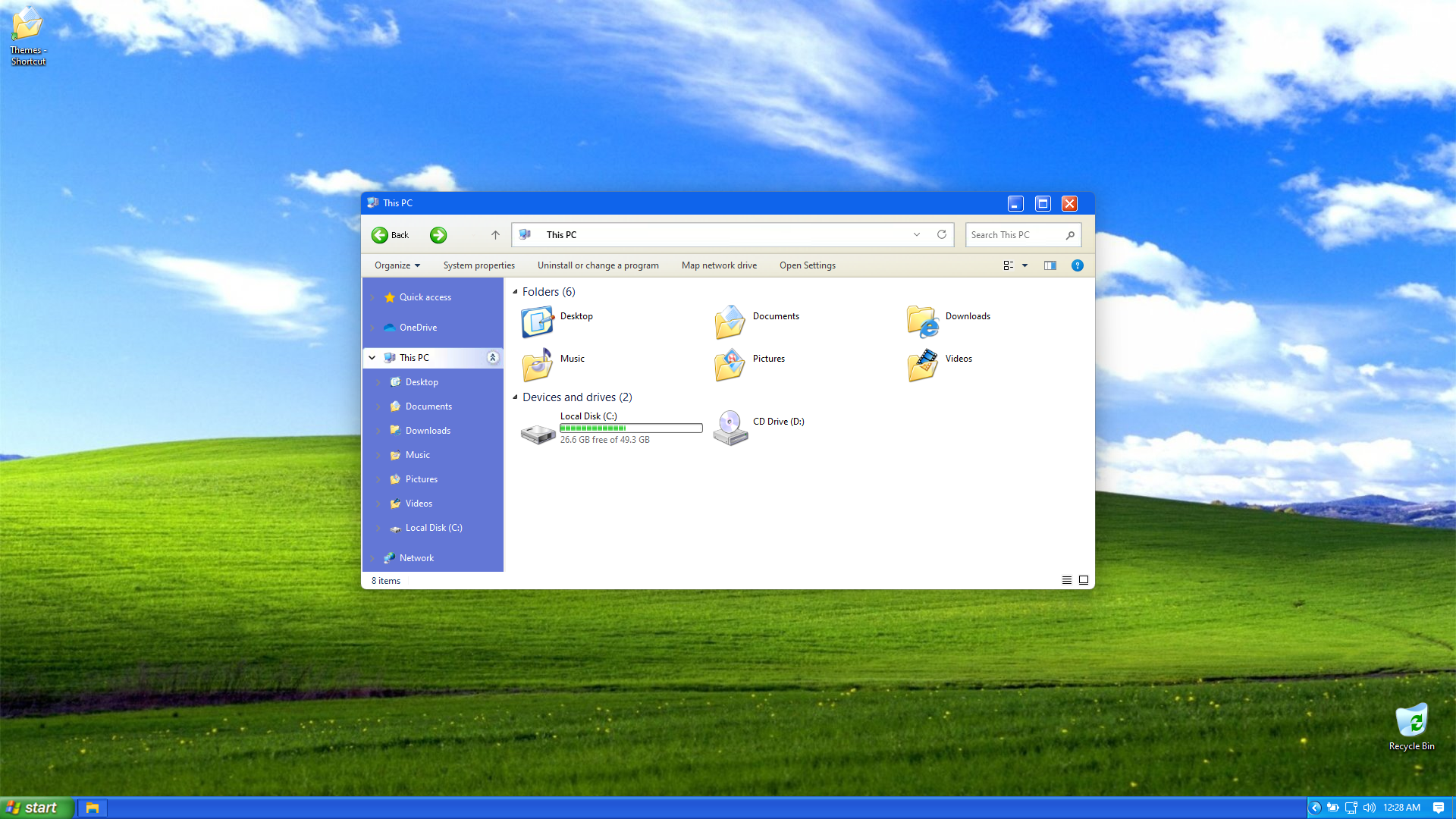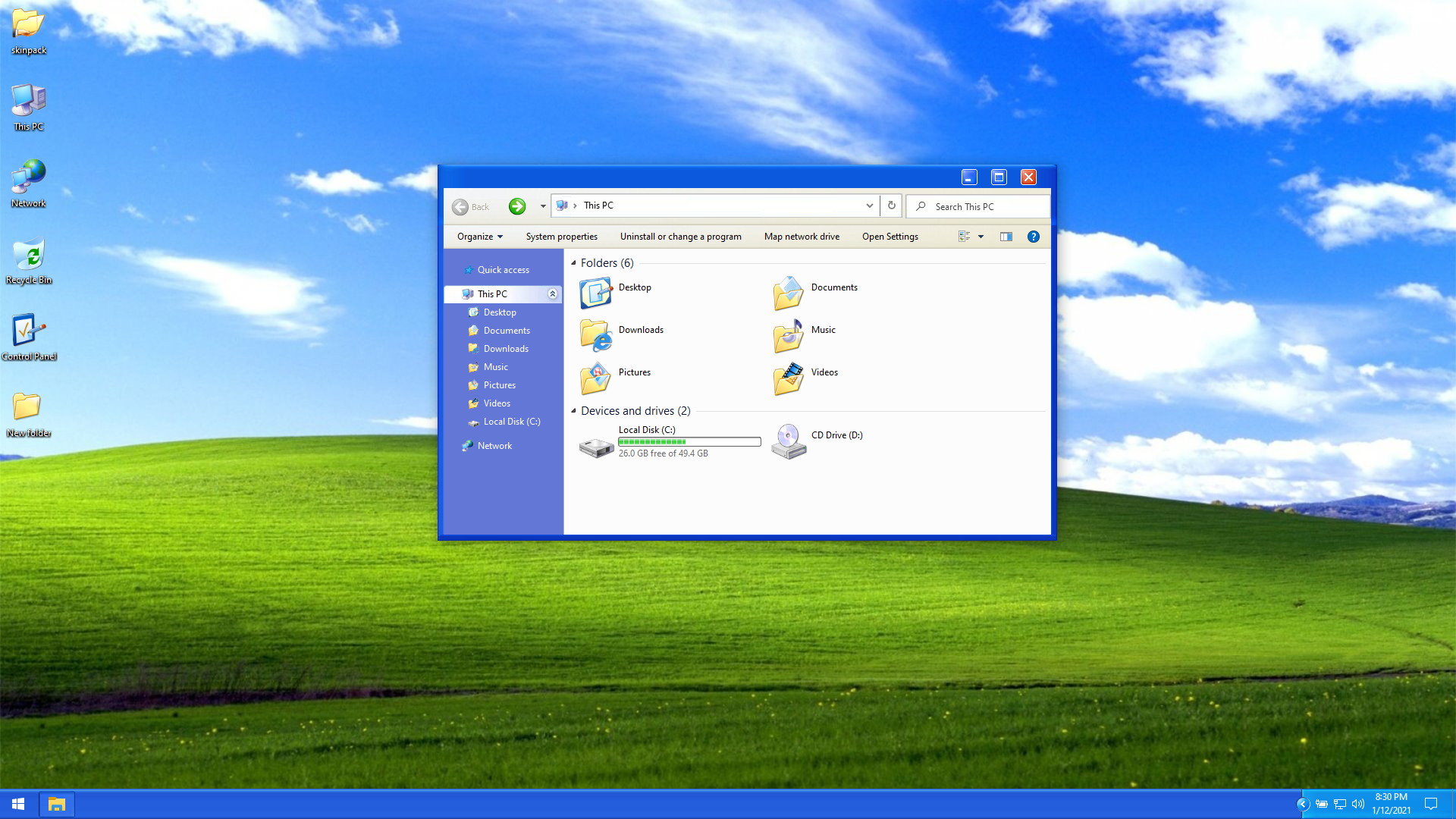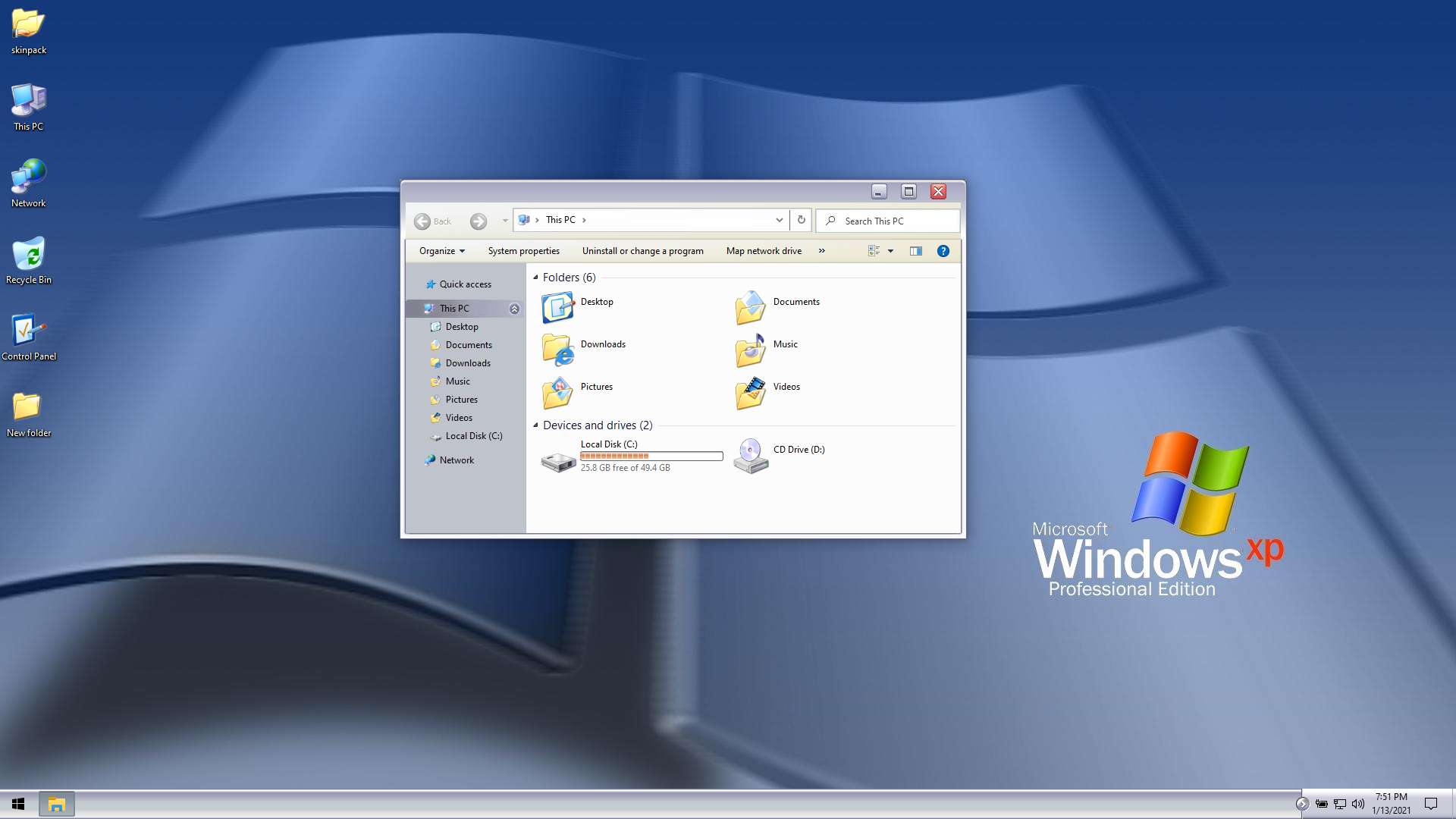m3081
Hectopat
- Katılım
- 7 Ekim 2020
- Mesajlar
- 3.532
- Makaleler
- 3
- Çözümler
- 17
Daha fazla
- Cinsiyet
- Erkek
Windows 7 için Windows 10 ikonları nasıl yapılır? Onu göstereceğim öncelikle bunu indiriyoruz.
İndirme linki
Sonra sıkıştırılmış klasörden çıkarıyoruz, sonra iconpack.001 dosyasını açıyorsunuz (Eğer hangi programla açacağını sorarsa ZIP programınızı seçin.)
Masaüstüne yeni klasör oluşturuyoruz ve dosyaları o klasöre atıyoruz.
O klasörü açıyoruz.
*** Bundan sonraki aşamaları uygularken hiçbir program açık olmazsa daha iyi olur. ***
Buradan.
Patchfiles dosyasını açıyoruz, bu aşamada masaüstü ve görev çubuğu gidecektir. Yani sadece arka planınız ve CMD penceresi olacak.
Bu aşama bitene kadar bir şey yapmayın.
Sonra cycfiles dosyasına sağ tıklıyoruz ve yönetici olarak çalıştıra tıklıyoruz.
Burada klavyedeki herhangi bir tuşa basıyoruz ve işlem başlıyor.
İşlem bittikten sonra y harfine basın, burada bilgisayar yeniden başlayacak.
Son olarak aynı klasöre giriyoruz ve removeold dosyasına sağ tıklayarak yönetici olarak çalıştırıyoruz, işlem bittikten sonra Windows 10 ikonları olacaktır örnek.
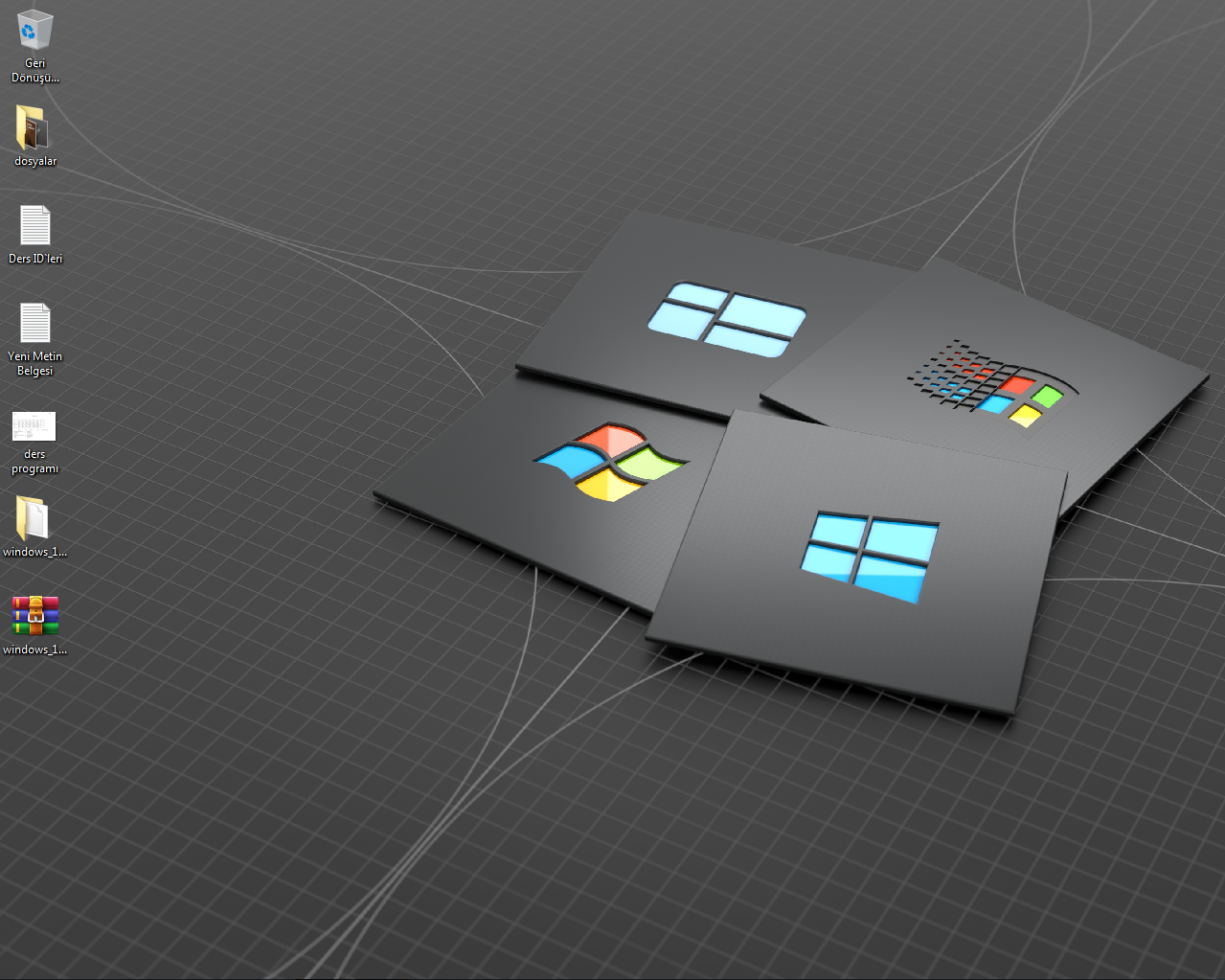
Denetim Masası resminde ileri ve geri tuşları normalde sizde olmayacaktır, ama ben explorerframe dosyasını da çalıştırdığım için böyle oldu, tavsiye etmem.
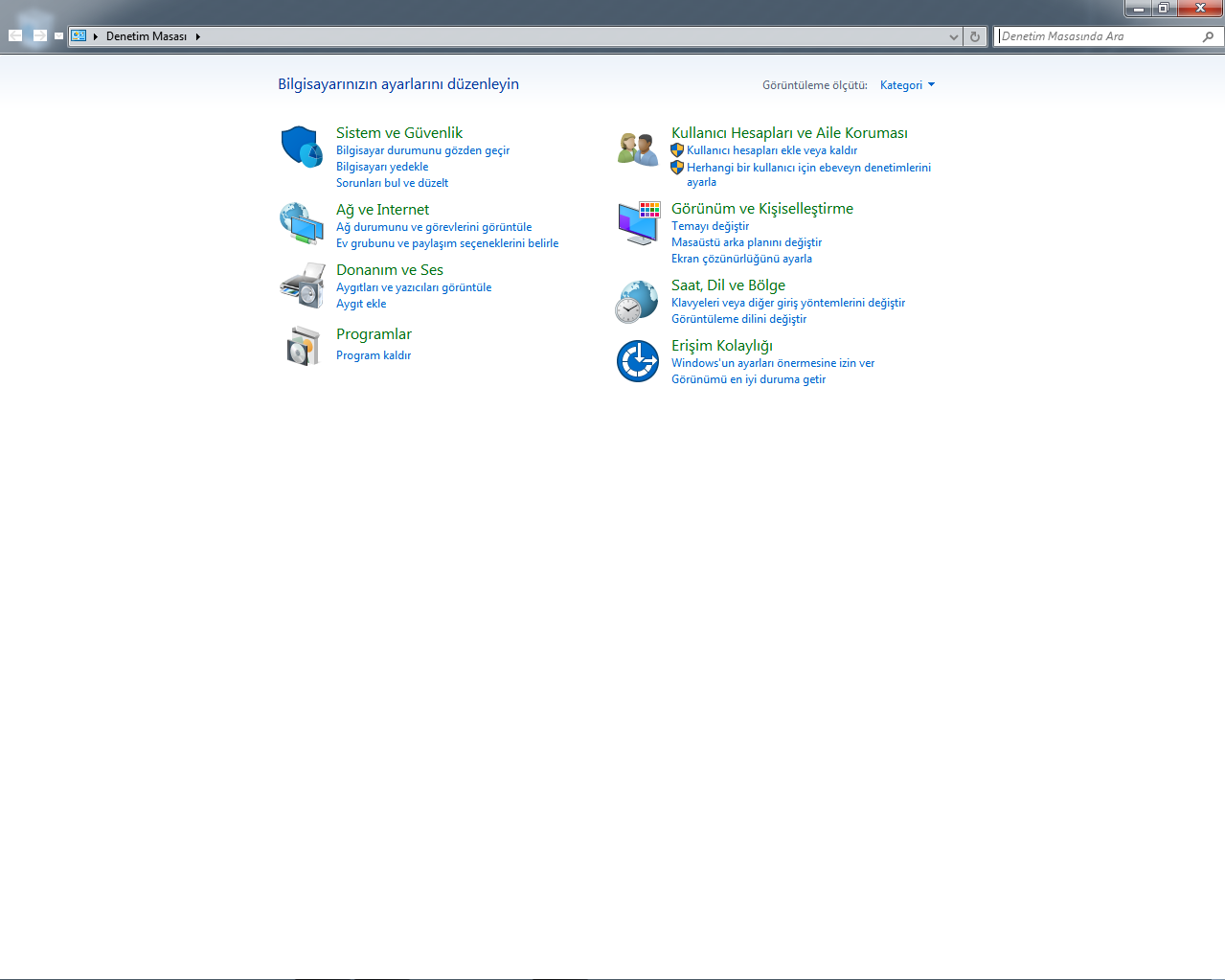
Burada da aynı sebepten öyle oldu.
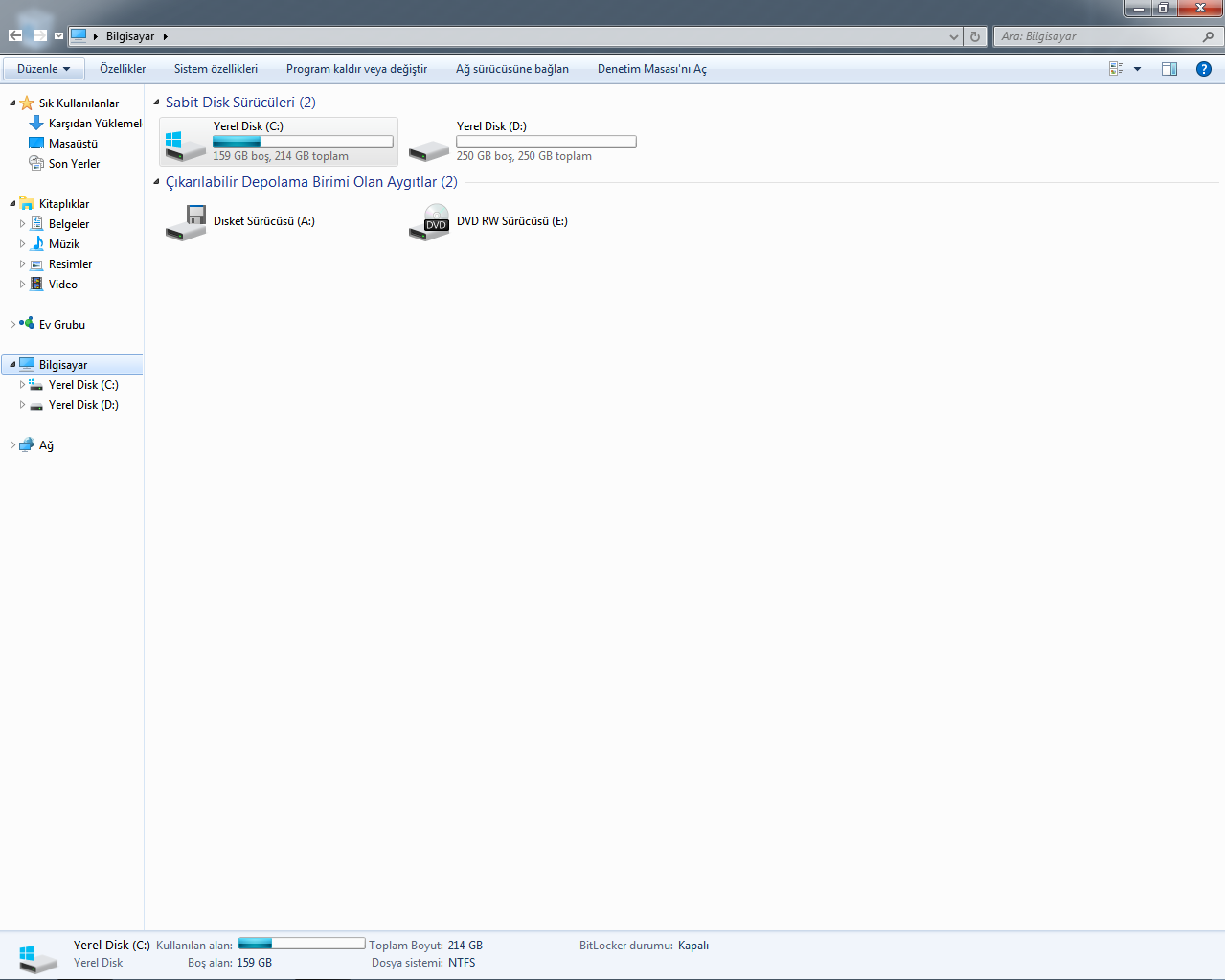
İndirme linki
Sonra sıkıştırılmış klasörden çıkarıyoruz, sonra iconpack.001 dosyasını açıyorsunuz (Eğer hangi programla açacağını sorarsa ZIP programınızı seçin.)
Masaüstüne yeni klasör oluşturuyoruz ve dosyaları o klasöre atıyoruz.
O klasörü açıyoruz.
*** Bundan sonraki aşamaları uygularken hiçbir program açık olmazsa daha iyi olur. ***
Buradan.
Patchfiles dosyasını açıyoruz, bu aşamada masaüstü ve görev çubuğu gidecektir. Yani sadece arka planınız ve CMD penceresi olacak.
Bu aşama bitene kadar bir şey yapmayın.
Sonra cycfiles dosyasına sağ tıklıyoruz ve yönetici olarak çalıştıra tıklıyoruz.
Burada klavyedeki herhangi bir tuşa basıyoruz ve işlem başlıyor.
İşlem bittikten sonra y harfine basın, burada bilgisayar yeniden başlayacak.
Son olarak aynı klasöre giriyoruz ve removeold dosyasına sağ tıklayarak yönetici olarak çalıştırıyoruz, işlem bittikten sonra Windows 10 ikonları olacaktır örnek.
Denetim Masası resminde ileri ve geri tuşları normalde sizde olmayacaktır, ama ben explorerframe dosyasını da çalıştırdığım için böyle oldu, tavsiye etmem.
Burada da aynı sebepten öyle oldu.
Son düzenleyen: Moderatör: