Today I will show you how to create crash reports for an application with Process Monitor. Let's look at what Process Monitor is and what it does.
When Process Monitor starts, it will report everything that happens in the system. So, when you open it, you will see a window like this:
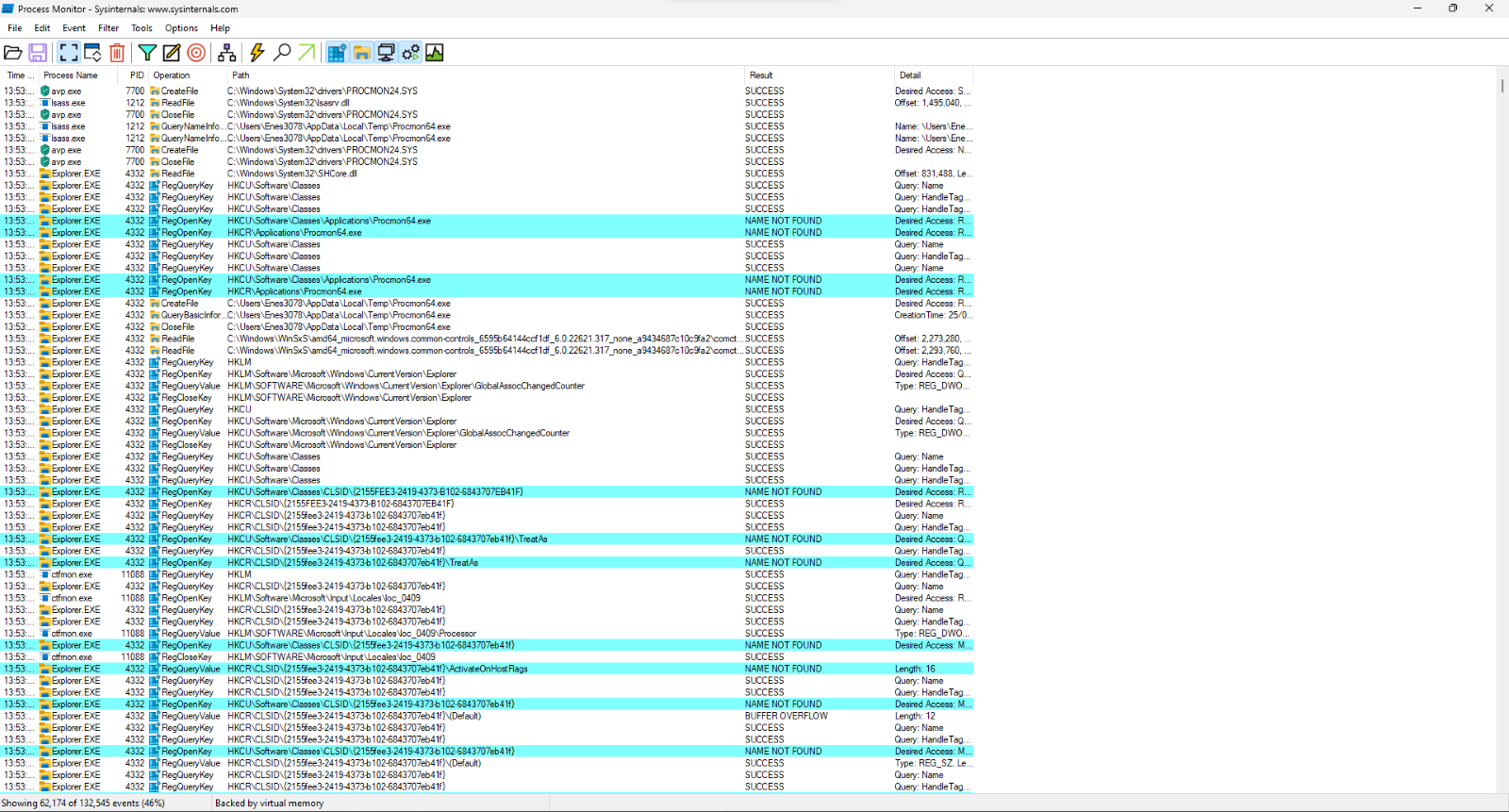
Stop reporting with the Ctrl+E combination or the Capture button in the toolbar.

Now we will use the filtering function to only see the faulty software's actions to make it easier to analyze.
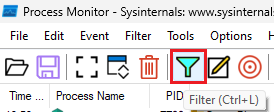
When you click on the filter button you will see a window like this:
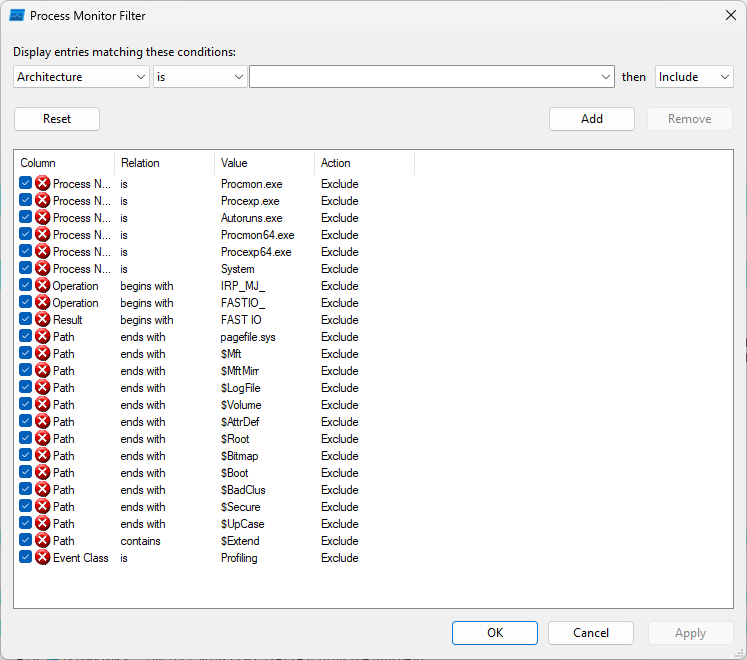
You must write the application EXE name to get information about that process. In this example, we are going to create a report for GTA V by typing
Note: You need to select Process Name from the menu that says Architecture.
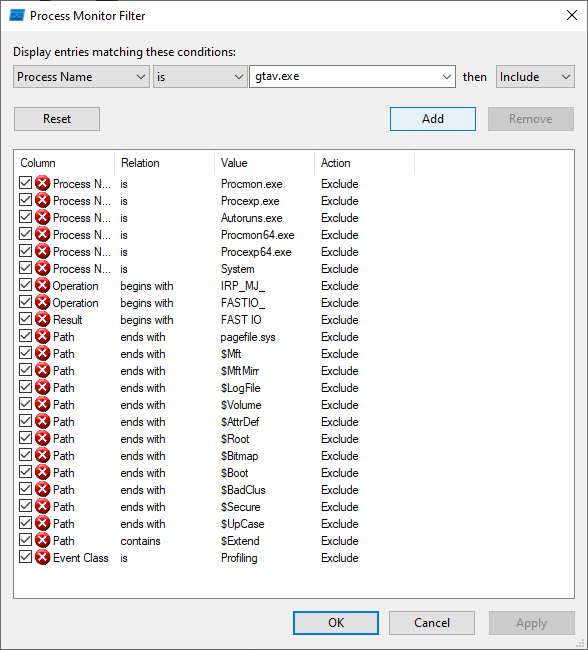
Now, we can see the processes of our filtered program. In our case, the program is
Note: You must turn the capture mode on, then run the game. When the game stops, you can turn off capture mode.
For the analysis, you must send the Logfile.pml file to us. Click on the File button and then click on save. You can use the default settings while saving. You can also save the report file to your desktop path which makes it easier to find and send it to us.
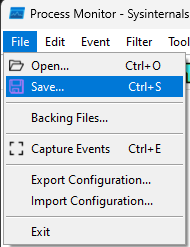
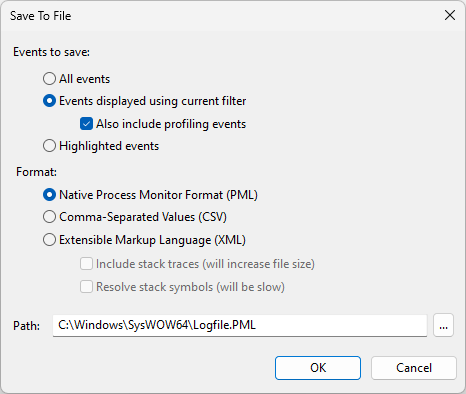
A little advice: Sometimes files may be bigger than what we expected. In such cases, you can compress the file to speed up the sharing process. For example:
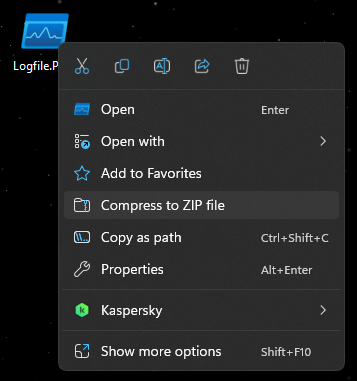
What is Process Monitor and what does it do?
Process Monitor (aka ProcMon) is an advanced monitoring tool for Windows that shows real-time file system, Registry and process/thread activity. With ProcMon, you can follow all the process running in the operating system at that moment, with every detail.Getting a report with Process Monitor:
First, we need to download Process Monitor. You can download it from here.When Process Monitor starts, it will report everything that happens in the system. So, when you open it, you will see a window like this:
Stop reporting with the Ctrl+E combination or the Capture button in the toolbar.
Now we will use the filtering function to only see the faulty software's actions to make it easier to analyze.
When you click on the filter button you will see a window like this:
You must write the application EXE name to get information about that process. In this example, we are going to create a report for GTA V by typing
gtav.exe here. Then we click on the Apply button.Note: You need to select Process Name from the menu that says Architecture.
Now, we can see the processes of our filtered program. In our case, the program is
gtav.exe. We need to turn the capture mode on. You can use Ctrl+E shortcut.Note: You must turn the capture mode on, then run the game. When the game stops, you can turn off capture mode.
For the analysis, you must send the Logfile.pml file to us. Click on the File button and then click on save. You can use the default settings while saving. You can also save the report file to your desktop path which makes it easier to find and send it to us.
A little advice: Sometimes files may be bigger than what we expected. In such cases, you can compress the file to speed up the sharing process. For example: