Today, we are bringing you the definitive solution to the 0xc000007b error, which is common worldwide! Sometimes users get this error when trying to open a program or game on their Windows computer. So, what is the reason for this error?
What is error 0xc000007b and why does it happen?
Error 0xc000007b, appears as "The application was unable to start correctly (0xc000007b). Click OK to close the application." in Windows systems.
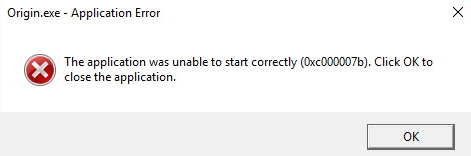
This shows to us that there is a corruption or deficiency with Windows system files or the DLL files of the application. You're likely to get this error, especially if you download from untrusted sources.
The 0xc000007b error is caused by manually copied DLL files into the System32 and SysWOW64 folders. The required DLL files must be installed using the original installation media, no manual intervention should be made. So, let's see how we can solve this error.
The solution of 0xc000007b error:
This error appears in incomplete package installations. Unfortunately, the C++ Redistributable for Visual Studio packages are not installed by Windows when you install Windows. These packages install the necessary DLL files on your system so that applications can run properly in the operating system. In general, the mistake made by everyone is to manually download the DLL file and put it in the file location, but this is wrong. To install the missing DLLs, you need to install C++ Redistributable for Visual Studio packages on the system.
However, sometimes you will continue to get the error even though you install the packages because if the corrupt DLL file is still installed on the system, the new DLL file will not be loaded. So where do we find the DLL, which is the source of the error? Using Process Monitor of course!
What is Process Monitor and what does it do?
Process Monitor (aka ProcMon) is an advanced monitoring tool for Windows that shows real-time file system, Registry and process/thread activity. With ProcMon, you can follow all the processes running in the operating system at that moment, with every detail. In the solution of this error, we will find the DLLs that the application cannot find or access with ProcMon and repair them.
Getting a report with Process Monitor:
You can use our Generating Process Monitor Report guide for creating and sending reports to us.
Process Monitor analysis settings:
Using Process Monitor can be made simpler than it looks. For this, we will use the Highlight feature in the application. Thanks to this feature, we can choose the ones that will be useful for us among tens of thousands of rows under each other. This makes error analysis both quicker and easier.
First, we select an entry that says NAME NOT FOUND from the Result section and right-click on it. Then, click to Highlight 'NAME NOT FOUND'. This will highlight all NAME NOT FOUND process information.
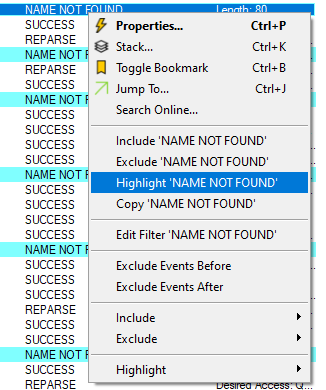
Note: If your ProcMon directly shows your report with highlights, you can directly skip this step.
With this step, you can directly see your all NAME NOT FOUND results with Process Monitor. This will make our work easier.
Error analysis with Process Monitor:
When you check the results indicated by NAME NOT FOUND, the picture that appears can be a bit surprising. It is probably good to note that not everything that appears as NAME NOT FOUND is an error. So how do we know which one's cause errors?
For this, let's go to the bottom of the report and find the "Thread Exit" operation. (1) Because Thread Exit tells us that the attempt to open the application has ended. Let's start analyzing the report above the Thread Exit statement. In addition, the Thread Exit operation may not always be in the report or may not have the solution right above it. For this, it is still useful to analyze the whole report.
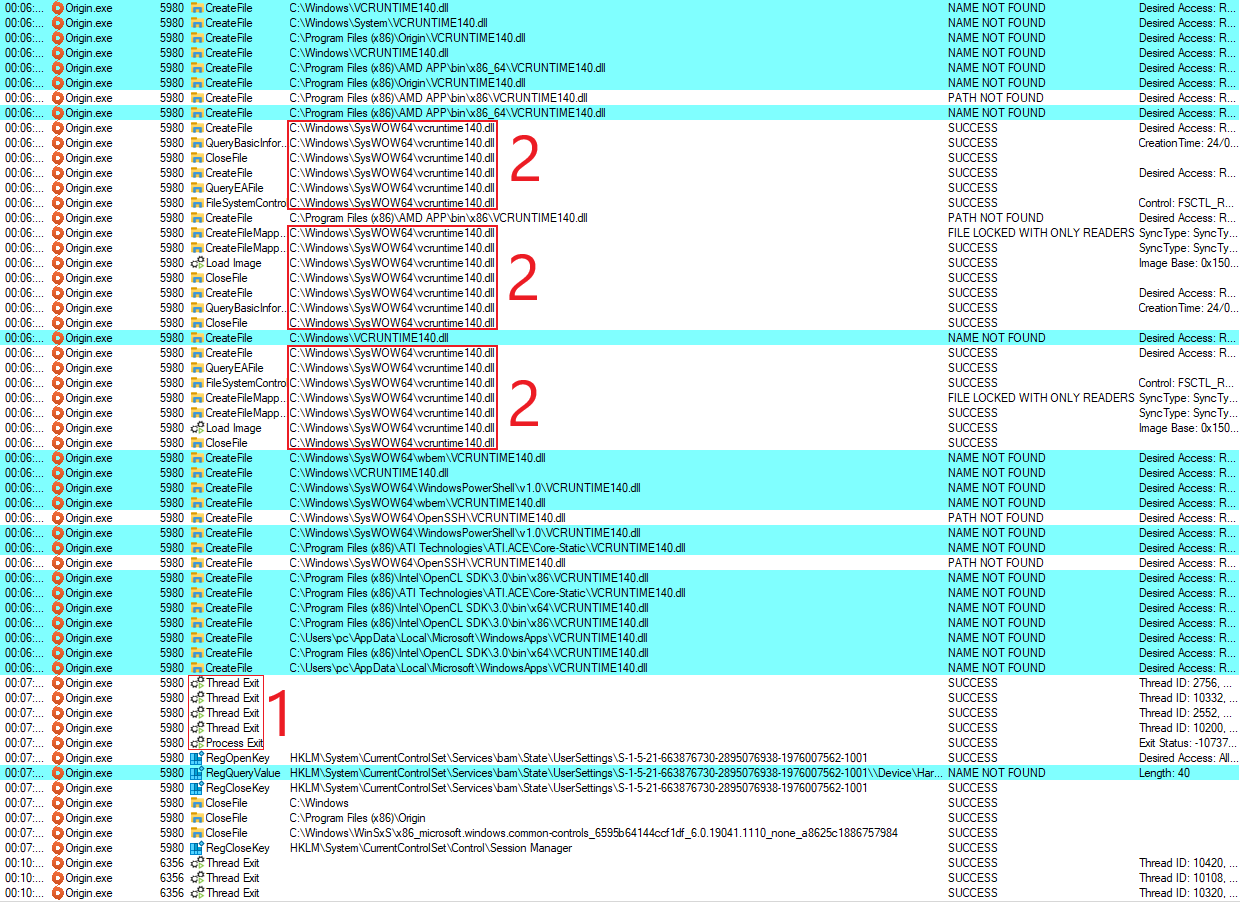
As you can see,
Absolute solution for 0xc000007b error:
We delete the manually copied files from the location where they were copied (in this case
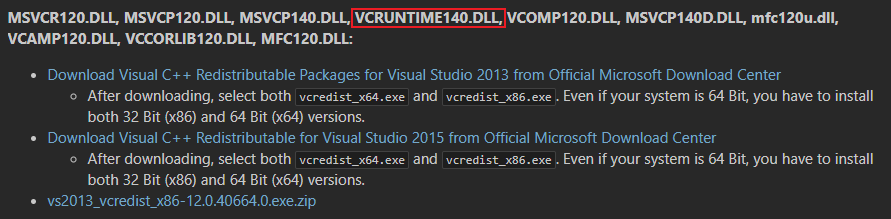
From the DLL Database, we download the redist package (2013 and 2015 packages) of the DLL that is the source of the error.
Alternative solution: Technopat Social 0xc000007b Error Analysis System:
You can use our 0xc000007b error analysis tool that continues to be developed on Technopat Sosyal. To use this system, you must first become a member of Technopat Sosyal.
After becoming a member, we proceed to the 0xc000007b Hata Analizi (Error Analysis) category in Technopat Sosyal. In the 0xc000007b Hata Analizi category, we select the "Yeni analiz" option at the top.
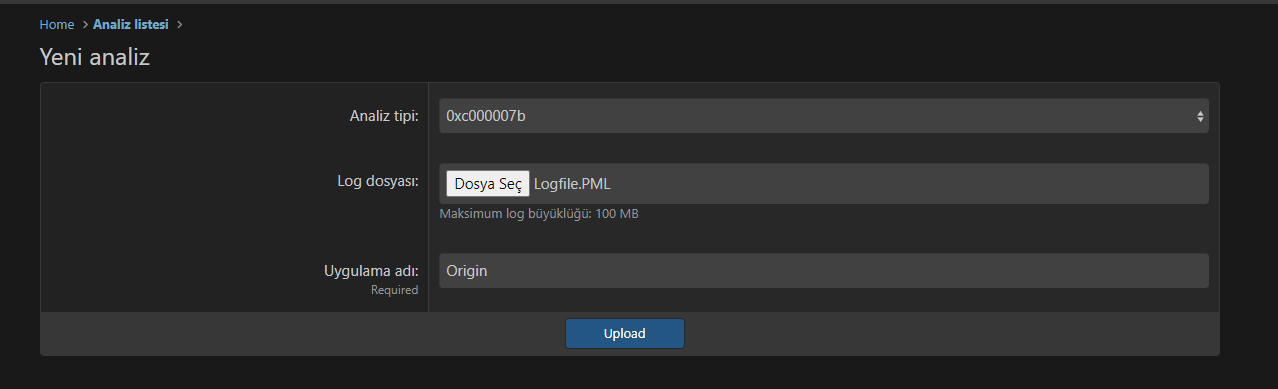
We have identified the problem as
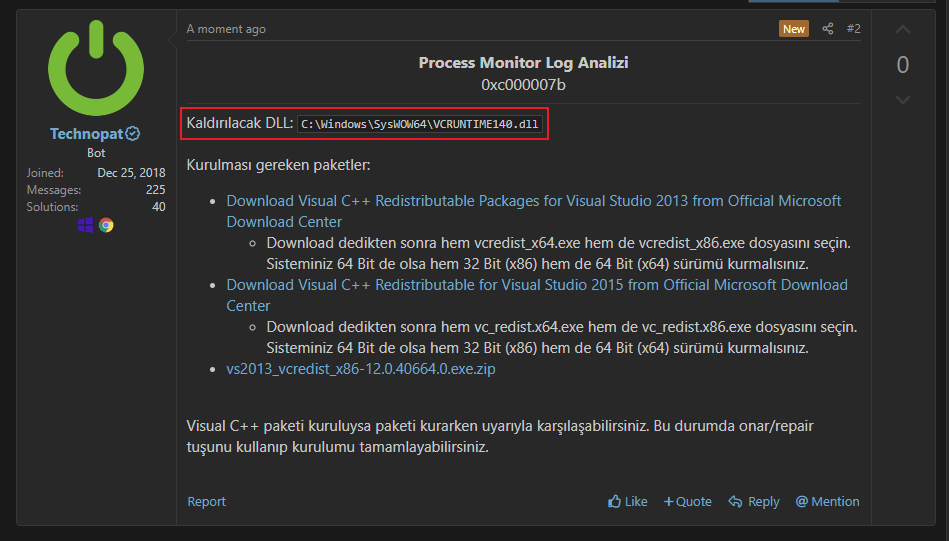
As a result of applying what the Technopat bot gives, you can solve your problem.
Alternative solution: Install Visual C++ Redistributable Runtimes All-in-One and DirectX packages
Visual C++ Redistributable Runtimes All-In-One Package and DirectX download tool if you have never installed a package before. As we said at the beginning, Windows does not install all the required packages by default, and you may need to install them yourself. In these cases, you can install the Runtimes All-In-One package and install all Runtimes packages at once.
To install the Runtimes All-In-One package, first proceed here. Once the ZIP file has downloaded, unarchive the file and run
Scroll down here to download the DirectX installer as well. After downloading, open it and deselect the "Install the Bing Bar" option. Then you can complete the installation by clicking next.
Please note, though, that these packages will only work if you have not installed them before. In other words, this method will not work if you have interfered with the system DLL packages.
Conclusion
As a result, today we have learned the solution and detailed analysis of the 0xc000007b error in Windows. If you still have problems, you can create your own topic in the English Section category on Technopat Sosyal and get technical support. We wish you error-free days.
What is error 0xc000007b and why does it happen?
Error 0xc000007b, appears as "The application was unable to start correctly (0xc000007b). Click OK to close the application." in Windows systems.
This shows to us that there is a corruption or deficiency with Windows system files or the DLL files of the application. You're likely to get this error, especially if you download from untrusted sources.
The 0xc000007b error is caused by manually copied DLL files into the System32 and SysWOW64 folders. The required DLL files must be installed using the original installation media, no manual intervention should be made. So, let's see how we can solve this error.
The solution of 0xc000007b error:
This error appears in incomplete package installations. Unfortunately, the C++ Redistributable for Visual Studio packages are not installed by Windows when you install Windows. These packages install the necessary DLL files on your system so that applications can run properly in the operating system. In general, the mistake made by everyone is to manually download the DLL file and put it in the file location, but this is wrong. To install the missing DLLs, you need to install C++ Redistributable for Visual Studio packages on the system.
However, sometimes you will continue to get the error even though you install the packages because if the corrupt DLL file is still installed on the system, the new DLL file will not be loaded. So where do we find the DLL, which is the source of the error? Using Process Monitor of course!
What is Process Monitor and what does it do?
Process Monitor (aka ProcMon) is an advanced monitoring tool for Windows that shows real-time file system, Registry and process/thread activity. With ProcMon, you can follow all the processes running in the operating system at that moment, with every detail. In the solution of this error, we will find the DLLs that the application cannot find or access with ProcMon and repair them.
Getting a report with Process Monitor:
You can use our Generating Process Monitor Report guide for creating and sending reports to us.
Process Monitor analysis settings:
Using Process Monitor can be made simpler than it looks. For this, we will use the Highlight feature in the application. Thanks to this feature, we can choose the ones that will be useful for us among tens of thousands of rows under each other. This makes error analysis both quicker and easier.
First, we select an entry that says NAME NOT FOUND from the Result section and right-click on it. Then, click to Highlight 'NAME NOT FOUND'. This will highlight all NAME NOT FOUND process information.
Note: If your ProcMon directly shows your report with highlights, you can directly skip this step.
With this step, you can directly see your all NAME NOT FOUND results with Process Monitor. This will make our work easier.
Error analysis with Process Monitor:
When you check the results indicated by NAME NOT FOUND, the picture that appears can be a bit surprising. It is probably good to note that not everything that appears as NAME NOT FOUND is an error. So how do we know which one's cause errors?
For this, let's go to the bottom of the report and find the "Thread Exit" operation. (1) Because Thread Exit tells us that the attempt to open the application has ended. Let's start analyzing the report above the Thread Exit statement. In addition, the Thread Exit operation may not always be in the report or may not have the solution right above it. For this, it is still useful to analyze the whole report.
As you can see,
MSVCP140.dll and VCRUNTIME140.dll files were not found by Windows subfolders. But if we look a little bit higher, in the red boxes (2), we see that they are found in the SysWOW64 location. So why can't these DLL files be found in the subfolders and parent folders of this folder? Because these files were copied to this location manually. As we mentioned at the beginning of our article, installing DLLs manually is not a solution, on the contrary, it can make things worse. Absolute solution for 0xc000007b error:
We delete the manually copied files from the location where they were copied (in this case
VCRUNTIME140.dll). Then we install the packages containing the offending DLL files and ensure that the files are correctly placed in the required location. You can find out which file comes with which package in our DLL Files Database. For example, as shown below, we identified our DLL that was the source of the error and checked it against the database. From the DLL Database, we download the redist package (2013 and 2015 packages) of the DLL that is the source of the error.
Alternative solution: Technopat Social 0xc000007b Error Analysis System:
You can use our 0xc000007b error analysis tool that continues to be developed on Technopat Sosyal. To use this system, you must first become a member of Technopat Sosyal.
After becoming a member, we proceed to the 0xc000007b Hata Analizi (Error Analysis) category in Technopat Sosyal. In the 0xc000007b Hata Analizi category, we select the "Yeni analiz" option at the top.
We have identified the problem as
VCRUNTIME140.dll and the Technopat Social 0xc000007b analysis software tells us the same information.As a result of applying what the Technopat bot gives, you can solve your problem.
Alternative solution: Install Visual C++ Redistributable Runtimes All-in-One and DirectX packages
Visual C++ Redistributable Runtimes All-In-One Package and DirectX download tool if you have never installed a package before. As we said at the beginning, Windows does not install all the required packages by default, and you may need to install them yourself. In these cases, you can install the Runtimes All-In-One package and install all Runtimes packages at once.
To install the Runtimes All-In-One package, first proceed here. Once the ZIP file has downloaded, unarchive the file and run
install_all.bat as administrator. The BAT file will install all the packages for you one by one and all you have to do is sit back and enjoy. Scroll down here to download the DirectX installer as well. After downloading, open it and deselect the "Install the Bing Bar" option. Then you can complete the installation by clicking next.
Please note, though, that these packages will only work if you have not installed them before. In other words, this method will not work if you have interfered with the system DLL packages.
Conclusion
As a result, today we have learned the solution and detailed analysis of the 0xc000007b error in Windows. If you still have problems, you can create your own topic in the English Section category on Technopat Sosyal and get technical support. We wish you error-free days.