EthemErsoy88
Hectopat
Daha fazla
- Sistem Özellikleri
- Ekran Kartı: RTX 3050
İşlemci: AMD Ryzen 5 5600H
RAM: 16 GB
İşletim Sistemi: Windows 11
- Cinsiyet
- Erkek
- Meslek
- Öğrenci
Hello. Today I'm going to show you how to run old Minecraft worlds with the features in 1.20.
Note: You must open your old world in any 1.20 snapshot before following these steps.
Step 1: Download and open NBT Explorer.
Step 2: After opening, a screen like this will appear.
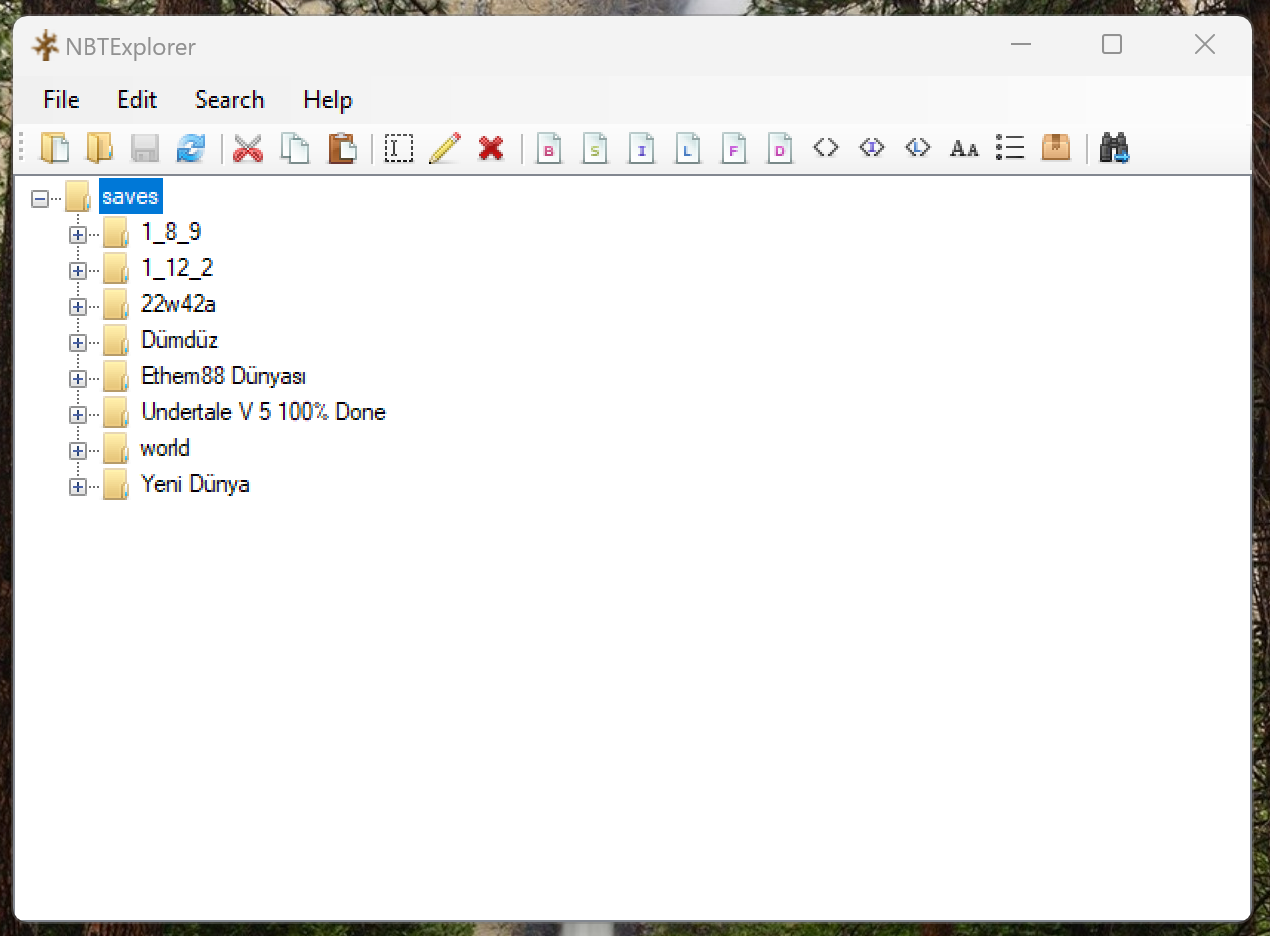
Step 3: From this screen, we Click on the Plus Next to the world to which we want to add the 1.20 features. After clicking on the Plus, we Click on the Plus Next to the file named level.dat, and then Click on the Plus Next to Data. The Next image will be:
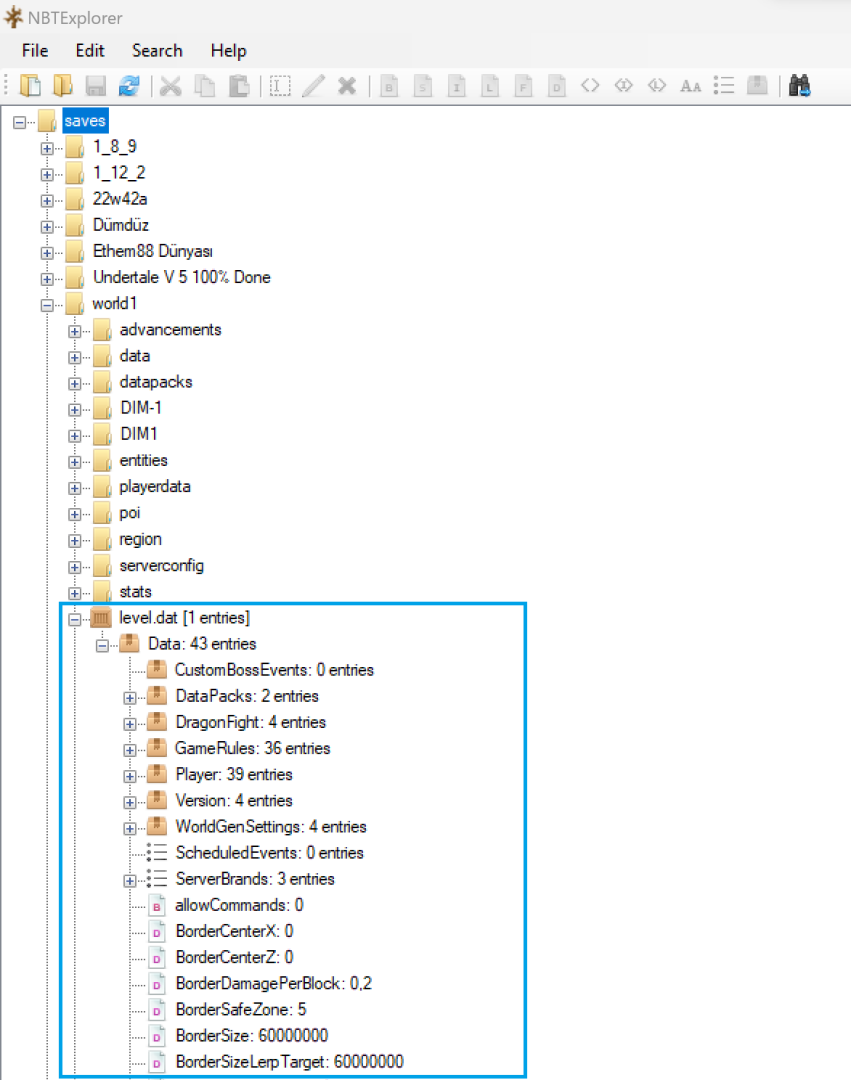
Step 4: Here we Click on the Plus Next to DataPacks. When we Click it, we will see two options, enabled and disabled. Under the disabled option we will see text entries named "bundle" and "update_1_20". Under the enabled option, we will only see the "vanilla" option.
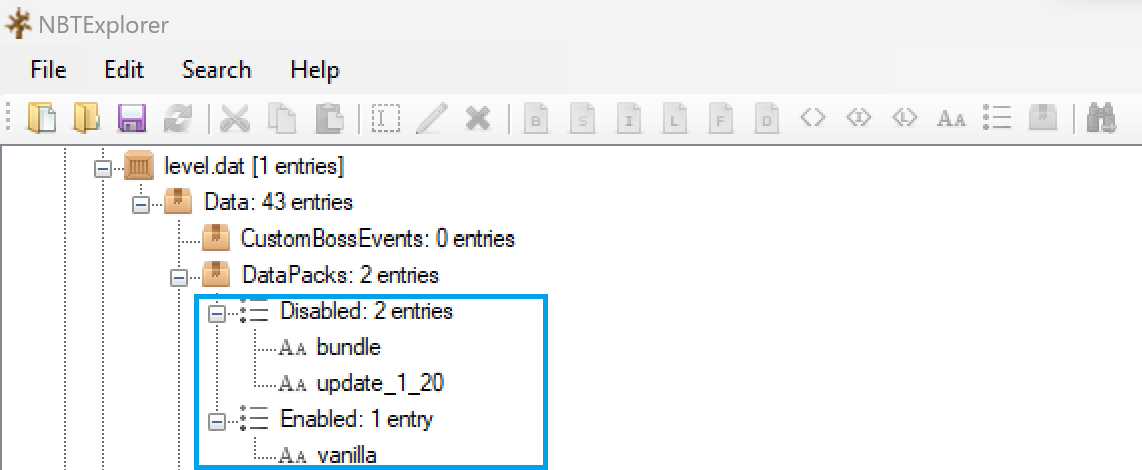
Step 5: Click the "bundle" and "update_1_20" under the Disabled option, then Click the red cross above to delete it. Then, after selecting the Enabled entry, we press the "Aa" button above twice. After pressing, the following image will appear:
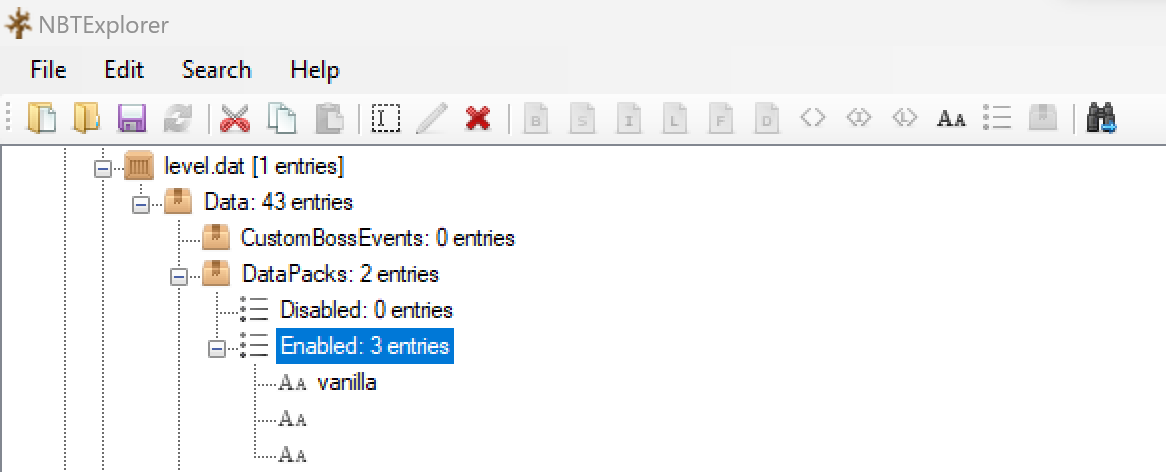
Step 6: Double-Click on the top of the Aa's. We write "bundle" in the empty field on the page that appears and press the "OK" button. We double-Click on "Aa" at the bottom and write "update_1_20" in the empty field and press the "OK" button. This is the image we will see:
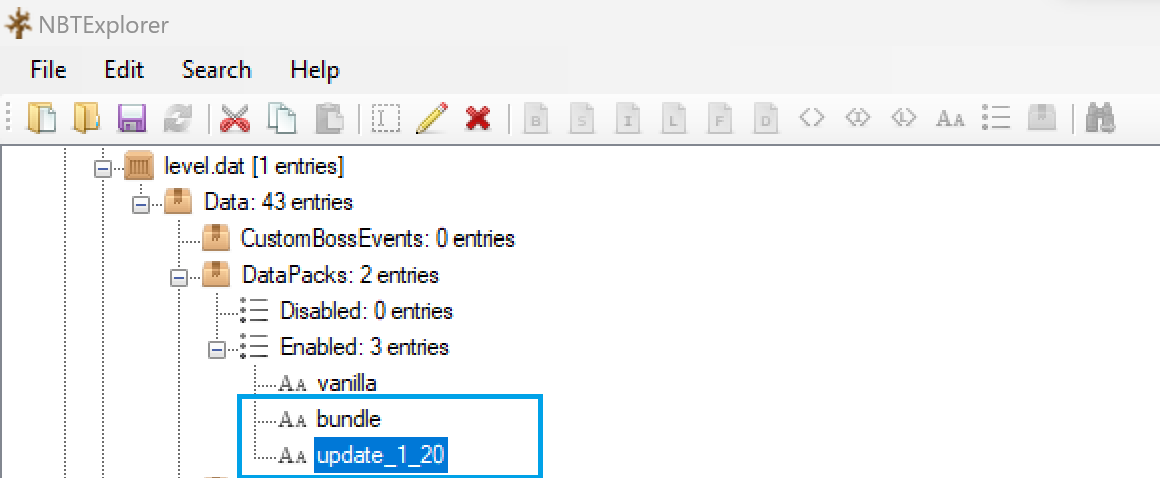
Our work is not done yet.
Step 7: We Click on Data under level.dat and we select it. Then we Click on the thing to the right of Aa. After clicking it it will ask us to name it. We put "enabled_features" as the name (without the quotes).
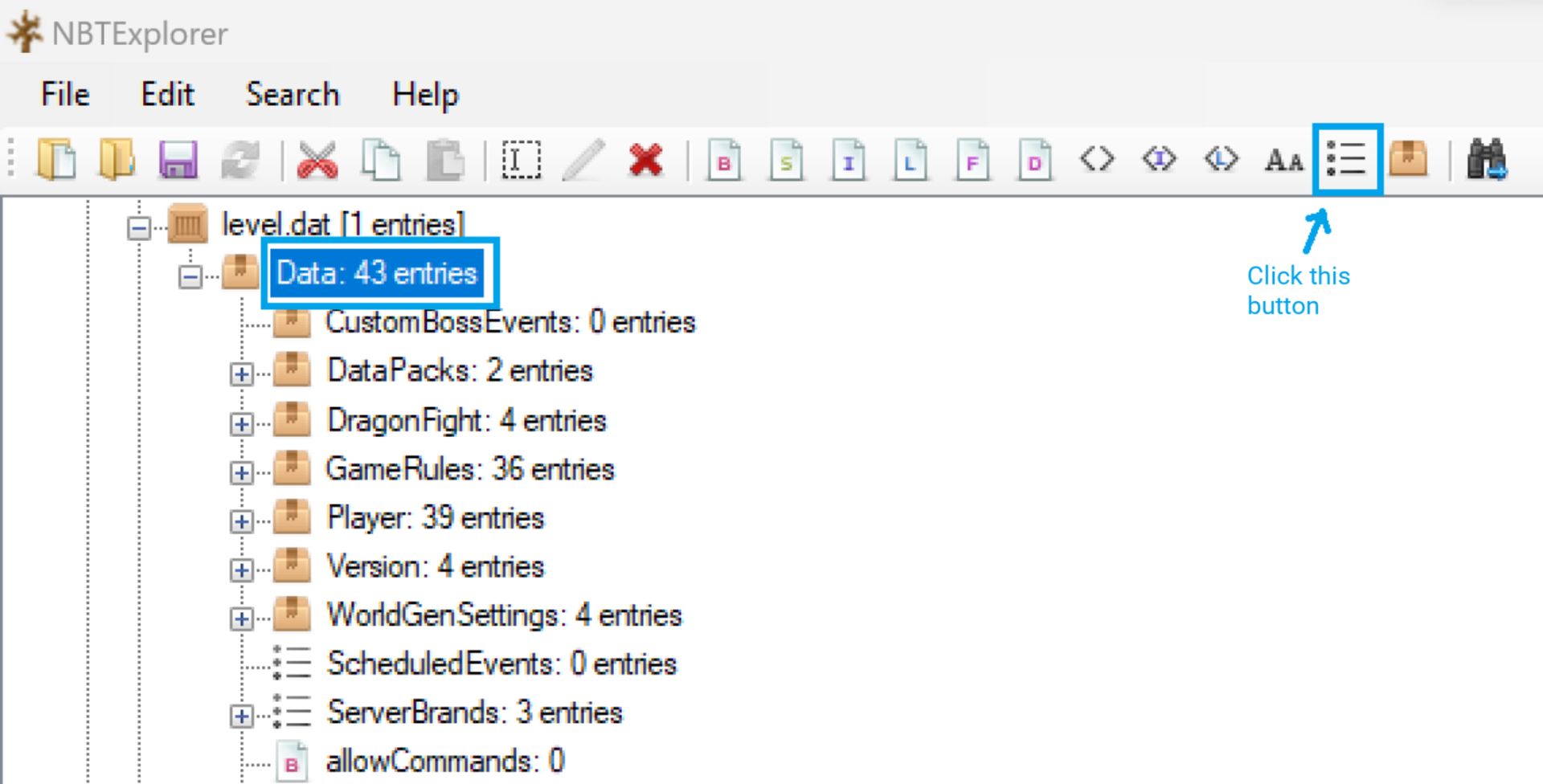
Step 8: We find the "enabled_features" entry we created and select it by clicking on it. After selecting, we press the "Aa" button above three times. The Next image is as follows:
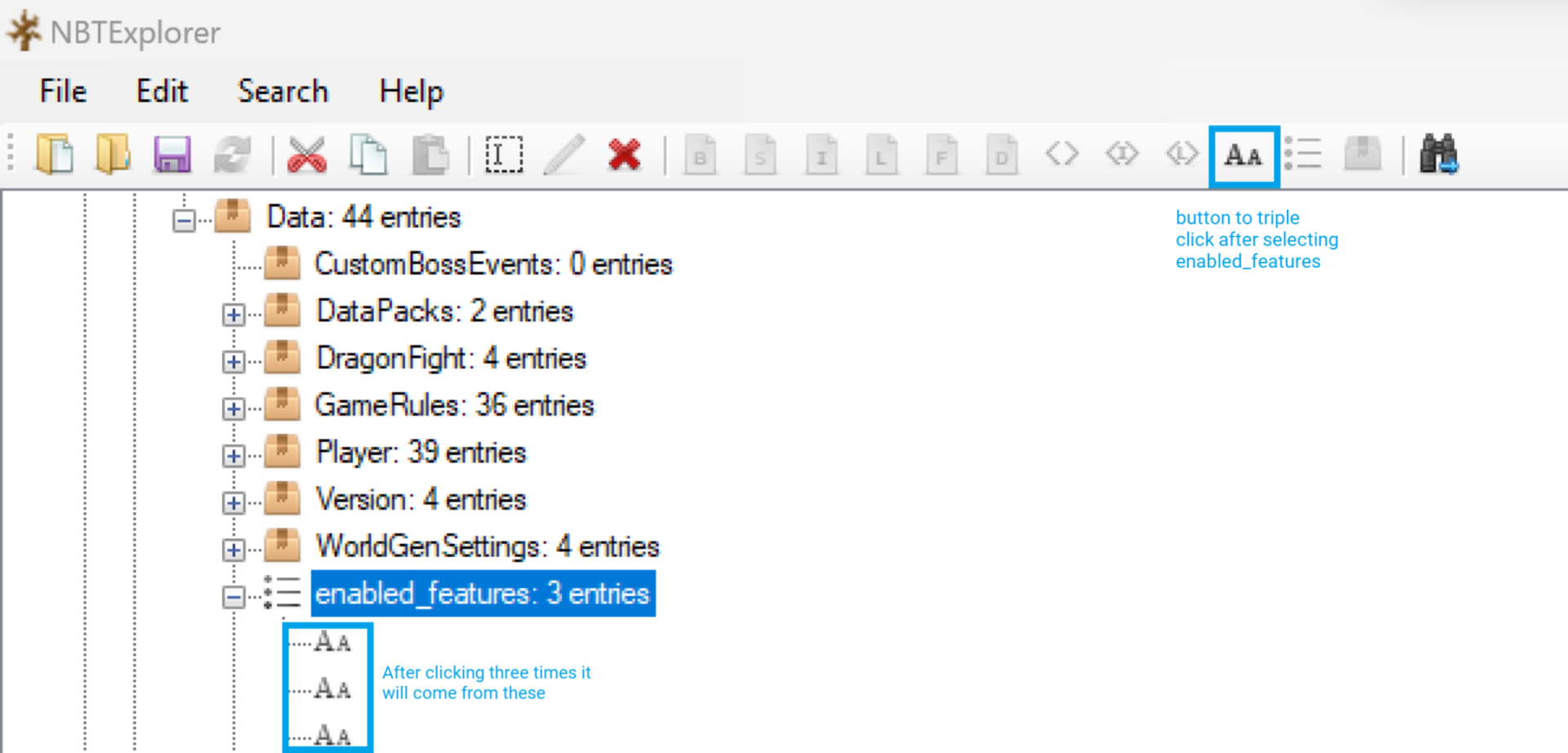
Step 9: We Click on the top One of these Aa's and write Minecraft: Update_1_20 on the blank page that comes up. In the middle One we write Minecraft: Bundle. At the bottom we write Minecraft: Vanilla. Next image:
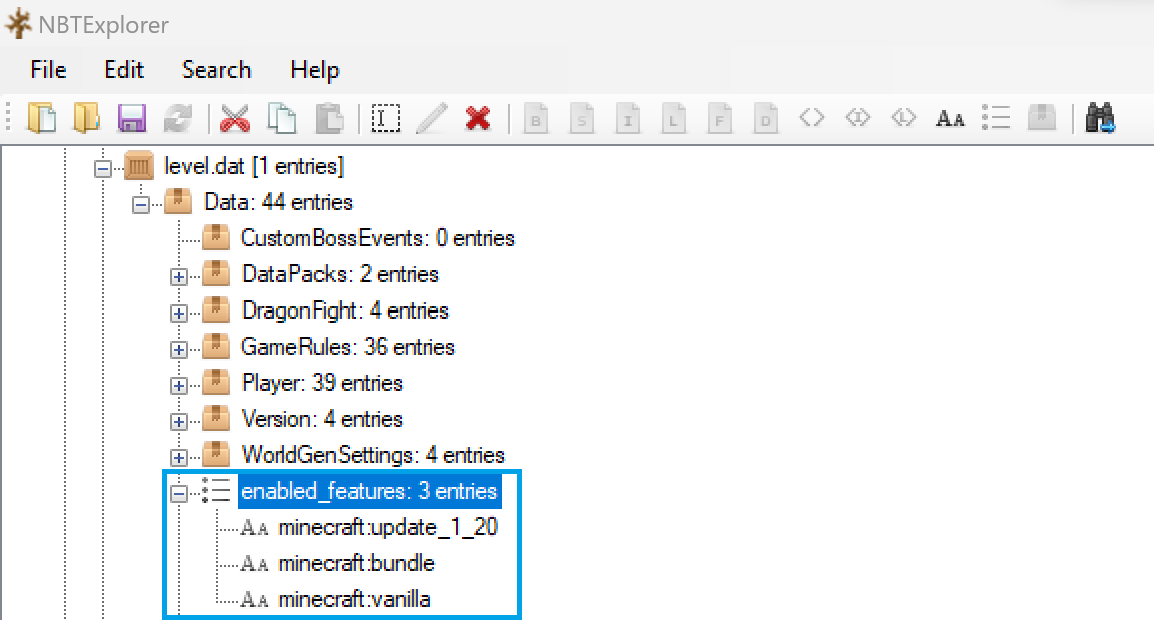
Step 10: We made these into the level.dat file. We do the same operations to the level.dat_old file. We Save it after we do it.
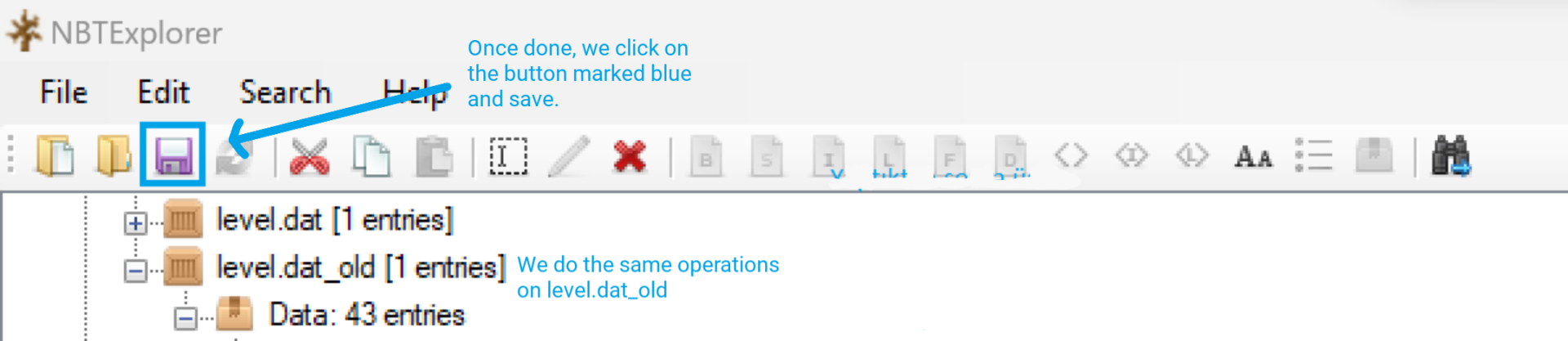
We're done. Now you can also play in your old Minecraft world with 1.20 features. Good Games.
 www.technopat.net
www.technopat.net
Note: You must open your old world in any 1.20 snapshot before following these steps.
Step 1: Download and open NBT Explorer.
Step 2: After opening, a screen like this will appear.
Step 3: From this screen, we Click on the Plus Next to the world to which we want to add the 1.20 features. After clicking on the Plus, we Click on the Plus Next to the file named level.dat, and then Click on the Plus Next to Data. The Next image will be:
Step 4: Here we Click on the Plus Next to DataPacks. When we Click it, we will see two options, enabled and disabled. Under the disabled option we will see text entries named "bundle" and "update_1_20". Under the enabled option, we will only see the "vanilla" option.
Step 5: Click the "bundle" and "update_1_20" under the Disabled option, then Click the red cross above to delete it. Then, after selecting the Enabled entry, we press the "Aa" button above twice. After pressing, the following image will appear:
Step 6: Double-Click on the top of the Aa's. We write "bundle" in the empty field on the page that appears and press the "OK" button. We double-Click on "Aa" at the bottom and write "update_1_20" in the empty field and press the "OK" button. This is the image we will see:
Our work is not done yet.
Step 7: We Click on Data under level.dat and we select it. Then we Click on the thing to the right of Aa. After clicking it it will ask us to name it. We put "enabled_features" as the name (without the quotes).
Step 8: We find the "enabled_features" entry we created and select it by clicking on it. After selecting, we press the "Aa" button above three times. The Next image is as follows:
Step 9: We Click on the top One of these Aa's and write Minecraft: Update_1_20 on the blank page that comes up. In the middle One we write Minecraft: Bundle. At the bottom we write Minecraft: Vanilla. Next image:
Step 10: We made these into the level.dat file. We do the same operations to the level.dat_old file. We Save it after we do it.
We're done. Now you can also play in your old Minecraft world with 1.20 features. Good Games.
Rehber: Minecraft'taki Eski Dünyaları 1.20'deki(22w42a) Özelliklerle Oynama
Merhabalar. Bugün eski Minecraft dünyalarını 1.20'deki özellikler ile nasıl çalıştırırız onu göstereceğim. NOT: Bu adımları uygulamadan önce eski dünyanızı 22w42a sürümünde açmanız gerekmektedir. Adım 1: Bu linkteki programı indirip açıyoruz. Adım 2: Açtıktan sonra karşımıza böyle bir ekran...
Son düzenleyen: Moderatör: